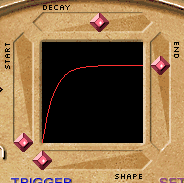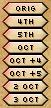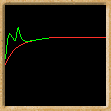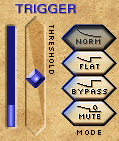Chopitch
What is Chopitch?
Chopitch is a pitch shifting effect without the drawbacks of a
standard harmoniser. It completely eliminates the warble effect which is
normally associated with pitch shifting, and there's no added latency in the
process, so it's not necessary to adjust for delay after treating your tracks
(and it's great if you're
using plugins for live music).
Chopitch also provides a range of amazing pitch bend tricks,
all of them triggered by the sound, which makes them very easy to use.
- Make that
drum hit sound huge, while keeping the original attack.
- Make a guitar sound like
a bass.
- Turn any pitched sound into unpitched percussion.
- Put accurate bends
onto guitar notes.
- Make any drum into a "talking drum".
Remixers can take a beat, and dramatically (or gradually)
change the feel just by playing with the chopitch controls.
- Lower the pitch for
a lazy feel at the same tempo.
- Add a hint of swooshy flanger.
- Pick out the snare
hits and give them a dramatic sweep.
- Turn a beat into a melody.
- Simulate DJ
scratching.
All in perfect time.
What's the catch then? None really, but be aware that Chopitch
only pitch shifts downwards. This is because it's actually impossible to pitch
shift upwards cleanly without a delay. You'll also find that Chopitch works best
on sounds with a well defined rhythm, and is not intended for long sustained
notes or "legato" playing (where one note slurs into another).
The Chopitch technology is very different
from a normal harmoniser, and we know you'll find so many uses for it that these
restrictions will be forgiven.
Setup.
Chopitch works by detecting each beat in the sound, and
normally our default setting for "Selectivity" will work fine with your music. However
if things don't sound as you expect, maybe you need to adjust the Selectivity
control. If you adjust the pitch so that Start is full up, End is full down
and Decay is fairly
short you'll hear when Chopitch finds the hits in the audio. It should trigger
cleanly on each note, if not it needs adjusting.
First bring "Thresh" (trigger threshold)
down to zero. Next try the selectivity control, as you lower it there will be
more triggers, and eventually there'll be false triggers which you don't want.
As you raise it, there will be less triggers, until at the highest setting there
won't be any at all. Try to find a setting where you only get the hits you want,
but if that isn't possible then you should find the point where you get all the
hits you want, with as few false triggers as possible. Often it's possible to
remove the false triggers by raising "Thresh". If you find it hard to
set up for a particular instrument, it's best to set "Trigger Mode" to "Normal".
Pitch
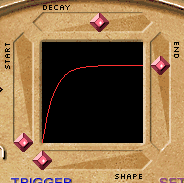
|
As long as "Start" and "End"
are equal you'll get a plain pitch shift. Now try Start=1 and End=0, you'll hear
the pitch sweep downwards at a speed which is determined by the "Decay" control.
The "Shape" control lets you change how the decay sounds, low values make the
pitch drop faster to start with, then the rate slows down. High values give a
more even pitch drop. Of course, it's also possible to start the pitch low and
let it rise.
Pitch "End" can be controlled in a number of other ways; with the "Pitch Buttons",
by typing in a value, or even with a MIDI keyboard. All this is explained fully
later in this manual.
|
Pitch-End Buttons
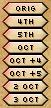
|
To accurately set the end pitch to some useful values, you
can use these buttons. An interesting effect can be had by setting "Decay" to
minimum, and then using these buttons to jump cleanly from one pitch to another.
The (downward) pitches available are :-
- Original (no pitch change)
- A fourth
- A fifth
- An octave
- An eleventh (octave plus a fourth)
- A twelfth (octave plus a fifth)
- Two octaves
- Three octaves
|
Enter Pitch By Typing

|
If you click into the small pitch display above the Pitch Buttons you can type
in a pitch very accurately using your computer keyboard. Then as soon as you
hit <enter> the End Pitch will move to your new setting.
You need to know what fraction of the original pitch
you want (e.g. 0.5 is an octave down, 0.25 is two octaves), so to get a musical
interval you'll probably need to calculate it.
|
You don't have to type the decimal point if you don't want, just
put in a figure and Chopitch will make it into a fraction for you.
You can type in 6 figures, which should be accurate enough for any
scale you wish to use.
Slope Button

|
When "Slope" is on you get the full pitch bending capability which makes chopitch
so unique.
When "Slope" is off the "Start" control is held level with "End". So it's really
easy to do a straight pitch shift (as long as you have Mod at Zero). Try
moving End, of using the Pitch-End buttons.
|
If you have Slope switched off, you can still move "Start", and Slope will
be switched on automatically.
If you need to set Start Pitch accurately, first switch Slope off, then set
End Pitch, then switch slope back on.
Pitch Display
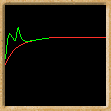
|
The red line shows the setting of the "Start", "End", "Decay" and "Shape"
controls.
The green line is drawn when the effect is working, and shows the actual
pitch. On each retrigger the green line starts at the right of the display.
When the Trigger Mode is "normal", and Envelope Mod is zero,
the green line will usually follow the red line. When those controls are used,
the green line makes it easy to get an idea of what is happening.
|
Envelope
More pitch control! The "Mod" control let's you use the volume
of the input to control pitch. When Mod is greater than zero, louder sounds will
have a higher pitch, and when it's negative louder sounds will be lower.
Remember, we don't do an upwards pitch shift, so if the Pitch controls "Start"
and "End" are full up at one there's no point in putting "Mod" above zero, as it
won't be able to push the pitch any further up. If Start and End are fairly
high however, you can use a positive Mod value to push the pitch up to one,
which can add an exotic feel to a melody while still keeping things in
tune.
A quick and accurate way to set "Mod" to zero is to click the small "0" button
to the left of the control.
The Envelope's "Attack" control alters the speed with which the
volume or the input can change the pitch. A high setting of Attack will
create a gently undulating pitch, while a low value allow sudden leaps in
pitch. A middle setting will allow you to clearly hear a rise in pitch when
there's a sudden attack in the audio.
Gate
In order to make a small drum sound big, the sound from
Chopitch will usually continue after the input sound has finished. This is
because a big drum usually goes on for longer than a small one. This isn't
always desirable, so Chopitch has a handy gate to stop the notes you play
ringing on after you've damped them.
The Chopitch Gate turns on every time a hit is detected, and
will always let some of the note through. The Gate "Release Level" control let's
you determine when the gate shuts off. The gate will remain open as long as the
sound level stays above the Gate Release Level.
For stopping a note ringing on after damping (which will feel
like playing using a delay) a Gate Release Level of 20-30% will probably work.
There's a lot of scope for the creative use of the Chopitch
Gate, particularly for mangling drum beats, and because we spent a lot of
development time on the trigger for chopitch it work's incredibly well on
complex signals. In fact we're so pleased with it that we're now working on
"Chop-It", which will just be a very neat gate.
Feedback
Since harmonisers were invented, people have been routing the
output back into the input for weird and wonderful sounds. So with Chopitch we
had to include this feature. The default setting for feedback is with the
control centered, which is zero feedback (no change in sound). Negative feedback
is more hollow sounding, especially when pitch isn't far off natural pitch.
Positive feedback is fuller sounding, but when pitch is 1 it can produce
overloads in sound level. The maximum feedback possible with chopitch is 90% (or
-90%), which can produce interesting ringing tones.
Feedback, used in conjunction with subtle pitch change settings
near natural pitch, will produce flanger type sounds even if the pitch bend is
too slight to be effective.
A quick and accurate way to set "Feedback" to zero is to click the small "0"
button which is just above the Feedback knob.
Trigger
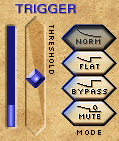
|
Threshold
The Chopitch beat detector is very sensitive, and catches hits
at any volume. Trigger Level can be used creatively to select just the loudest
hits from a beat for a different sound. For instance, quite often a beat has a
loud snare, slightly quieter bass drum, and a hi-hat sound which is lower than
either. The best way to experiment is to set up a steep slope
(e.g.Start=1,End=0, Decay about 0.3), then try changing the level and see what
happens.
The Envelope is switched off when a hit below Trigger Level is
detected, and turned back on when the next hit above it occurs. (This process is
smoothed out by the Envelope Attack control).
|
Trigger Mode
Once you've got to know how to pick out parts of a beat for
treatment, using the "Trigger Level" , it's time to explore some of the
"Trigger Mode" settings:-
-
Normal.
If the hit isn't above the threshold for Trigger Level then the pitch just
continues to change until it reaches "Pitch End". Unless you are picking out
just the loudest hits from a beat to process, it's easiest to stay in this Mode.
-
No Slope
If the hit is below Trigger Level the pitch goes to "Start" and stays there.
You can set up two different pitches, and Chopitch will switch
between them depending on the volume of the input notes. Make Decay=0,
and set Start and End to different values.
-
Bypass
Hits below the Trigger Level are heard with no pitch shift, and no feedback.
This works best when "Start" is set near to one, but an interesting click effect
is produced when Start is at zero, you'll just hear the start of the hit before
it reaches Trigger Level. In Bypass Mode, "Feedback" is switched only on for hits
above the Trigger Level.
-
Mute
Hits below the Trigger Level are muted to produce a gating effect.
If you set up the Chopitch controls cleverly you can
remix a looped beat just by varying the Trigger Level.
If you don't get the sound you expected, check the settings for
Envelope Mod and Envelope Attack. The Envelope is switched off for low level
hits, but because the Envelope changes at a rate determined by Envelope Attack
it's possible to hear pitch bends in "Dry" and "No Slope" Modes. To get rid of
this effect, set Envelope Attack to zero, to enjoy it, push Envelope Attack up
towards one.
Crossfade
Usually you wont need to shift this, but if you hear clicks at
the beginning of notes you can remove them by increasing Crossfade. It's more
likely you'll get these clicks when the Trigger Level control is high.
If the attack on the note isn't as sharp as you'd like, you
can try decreasing Crossfade and see if that improves things.
Mix
Just a simple wet/dry mix control, in case your vst host
doesn't offer this already.
With a 50/50 mix, and using just a hint of pitch change, you'll start
to hear phasing sounds. This is particularly effective if you add just a hint of
Envelope Modulation.
MIDI Features:
Depending on your VST-Host, you should be able to control all Chopitch
parameters with MIDI controllers. Since this is achieved differently in
each VST host application you need to refer to the documentation for that
application in order to know how to set it up.
Chopitch can also receive MIDI
"Note ON" commands to control the pitch. A C3 note (MIDI note value 60)
corresponds playback at normal pitch. Each semitone down from C3
corresponds to semitone drop in pitch, for example F2 would be a
perfect fifth (7 semitones) down.
Pressing higher keys than C3 will be ignored.
How exactly Chopitch responds to a MIDI Note-On depends on the MIDI velocity,
if velocity is 64 or over the slope will retrigger, just like trigger from an
audio signal which is louder than the level you set for threshold . If velocity
is less than 64 then the slope won't retrigger, and the pitch heard will depend
on the setting of the "Mode" switch. If you've familiarised yourself with
the Mode switch and Threshold settings, then this works in the same way, except
that the "Midi Velocity Threshold" is fixed at 64.
We recommend that you set the Mode Switch to "normal" when starting to use
a MIDI keyboard to control pitch. The other Modes may be useful to you, but
won't feel natural to start with.
In order to use the Midi Trigger without the usual audio triggering, you need
to put "Selectivity" up to maximum.
The tricky part about it is to set up your VST-Host to route MIDI
commands into Chopitch. Unfortunately, there are only a few hosts
supporting this at the moment. We can only give you a tutorial of how
it's done in Steinberg Cubase/Nuendo:
-
Insert a Chopitch into any of your audio tracks.
-
Add a MIDI track to your project. For input, select your MIDI port.
For output, you should now be able to select Chopitch.
-
Enable monitoring on that MIDI track.
For other vst hosts, it may be possible to do something similar, you
need to look at the documentation for the host.
Presets
The 8 icons at the bottom right of the plugin are presets. These are
designed to show the wide number of sounds possible with Chopitch, and
are good starting points for creating your own sounds.
-
Big Drum
 Pitch sweeps downward. Makes any drum sound bigger, without losing the attack.
Pitch sweeps downward. Makes any drum sound bigger, without losing the attack.
-
Talking Drum
 Envelope Mod is used to make pitch depend on the volume of the sound input.
Adds interest to any percussion.
Envelope Mod is used to make pitch depend on the volume of the sound input.
Adds interest to any percussion.
-
Electro Drum
 Makes any beat sound like it's played on electronic drums. It also turns pitched
sounds into unpitched, so you don't have to worry about which key the music is in.
This is a good sound to start with for some dramatic remixing.
Makes any beat sound like it's played on electronic drums. It also turns pitched
sounds into unpitched, so you don't have to worry about which key the music is in.
This is a good sound to start with for some dramatic remixing.
-
DJ Decks
 Approximates the popular "scratch" sound, makes any beat sound like it was
scratched from vinyl.
Approximates the popular "scratch" sound, makes any beat sound like it was
scratched from vinyl.
-
Bass
 A straightforward one octave shift down, play bass lines on any instrument.
The Gate is used to stop the note from continuing after you stop playing.
This is the only preset which has "Slope" switched off.
A straightforward one octave shift down, play bass lines on any instrument.
The Gate is used to stop the note from continuing after you stop playing.
This is the only preset which has "Slope" switched off.
-
Hawaiian Guitar
 Each note bends upwards until it's in tune. Change the sound of a melodic
instrument while keeping the melody.
Each note bends upwards until it's in tune. Change the sound of a melodic
instrument while keeping the melody.
-
Flanger
 A more subtle effect (by our standards!). A variant of the well known flanger
(or phase) effect, here the sound responds to the input volume.
A more subtle effect (by our standards!). A variant of the well known flanger
(or phase) effect, here the sound responds to the input volume.
-
Sweep
 Sweeping...swooshing...extreme feedback for a dramatic change of sound.
Sweeping...swooshing...extreme feedback for a dramatic change of sound.
Please don't think for a minute that you should stick to our suggested uses
for these presets, try them on anything...and use them as a basis for your
own sonic experiments.
Have fun!
Copyright notice: 'VST is a trademark of Steinberg Media Technologies GmbH'